| ☰ See All Chapters |
How to install AWS CLI on Windows
Step 1: Download the installer
Download the appropriate MSI installer 32 bit/ 64 bit files based on your system. Or download AWS CLI combined setup file for Windows which includes both the 32-bit and 64-bit MSI installers, and automatically installs the correct version. Download the installer from the following link, as per your machine's compatibility:
AWS CLI MSI installer for Windows (64-bit): https://s3.amazonaws.com/aws-cli/AWSCLI64PY3.msi
AWS CLI MSI installer for Windows (32-bit): https://s3.amazonaws.com/aws-cli/AWSCLI32PY3.msi
AWS CLI combined setup file for Windows: https://s3.amazonaws.com/aws-cli/AWSCLISetup.exe (includes both the 32-bit and 64-bit MSI installers, and automatically installs the correct version)
Visit the blow page which gives the links to download lates versions:
https://docs.aws.amazon.com/cli/v1/userguide/install-windows.html
Step 2: Run the installer
Run the downloaded MSI installer or the setup file. Installation is easy as just clicking on Next button through multiple steps. Follow the on-screen instructions. By default, the AWS CLI version 1 installs to C:\Program Files\Amazon\AWSCLI (64-bit version) or C:\Program Files (x86)\Amazon\AWSCLI (32-bit version).
Step 3: Check the installation
Once installed, you can check the installation by executing the following command:
aws –version
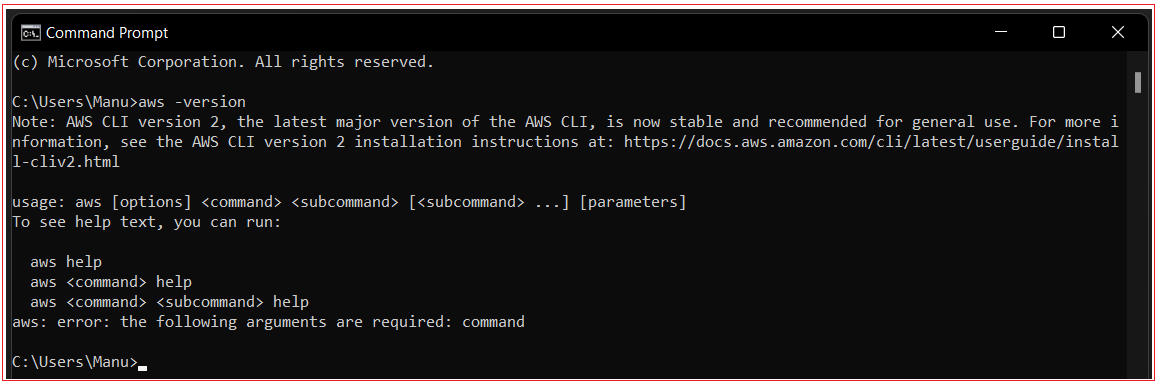
All Chapters

